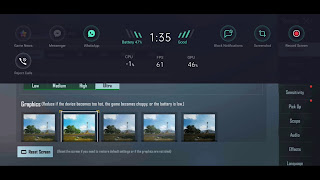Microsoft Excel Basics: View Menu
The View menu in Excel is a menu that contains options for changing the way a spreadsheet is displayed. It includes options for changing the layout of the spreadsheet, such as hiding or displaying rows or columns, and for viewing different parts of the spreadsheet, such as the formula bar or the status bar. Additionally, it includes options for zooming in and out, and for splitting the spreadsheet into multiple panes so that different parts of the spreadsheet can be viewed at the same time.
The View menu in Excel allows you to change the way a spreadsheet is displayed by providing various options for viewing and organizing your data. Some of the options available in the View menu include:
Normal View: This is the default view of a spreadsheet, which shows the data in a grid of rows and columns.
Page Layout View: This view shows the data in a layout similar to how it will look when printed. It also allows you to see and adjust page margins, page breaks, and other print-related settings.
Page Break Preview: This view shows where page breaks occur in the spreadsheet, allowing you to adjust them as needed.
Custom Views: This option allows you to save custom views of a spreadsheet and quickly switch between them.
Freeze Panes: This option allows you to "freeze" certain rows or columns so that they remain visible while you scroll through the rest of the spreadsheet.
Split: This option allows you to divide the spreadsheet into multiple panes so that you can view different parts of the spreadsheet at the same time.
Zoom: This option allows you to zoom in and out of the spreadsheet, making it easier to view small details or to get a bird's-eye view of the entire spreadsheet.
You can access the View menu by clicking on the "View" tab on the ribbon, or by right-clicking on the spreadsheet and selecting "View" from the context menu.



%20Veritas%20Academy.png)